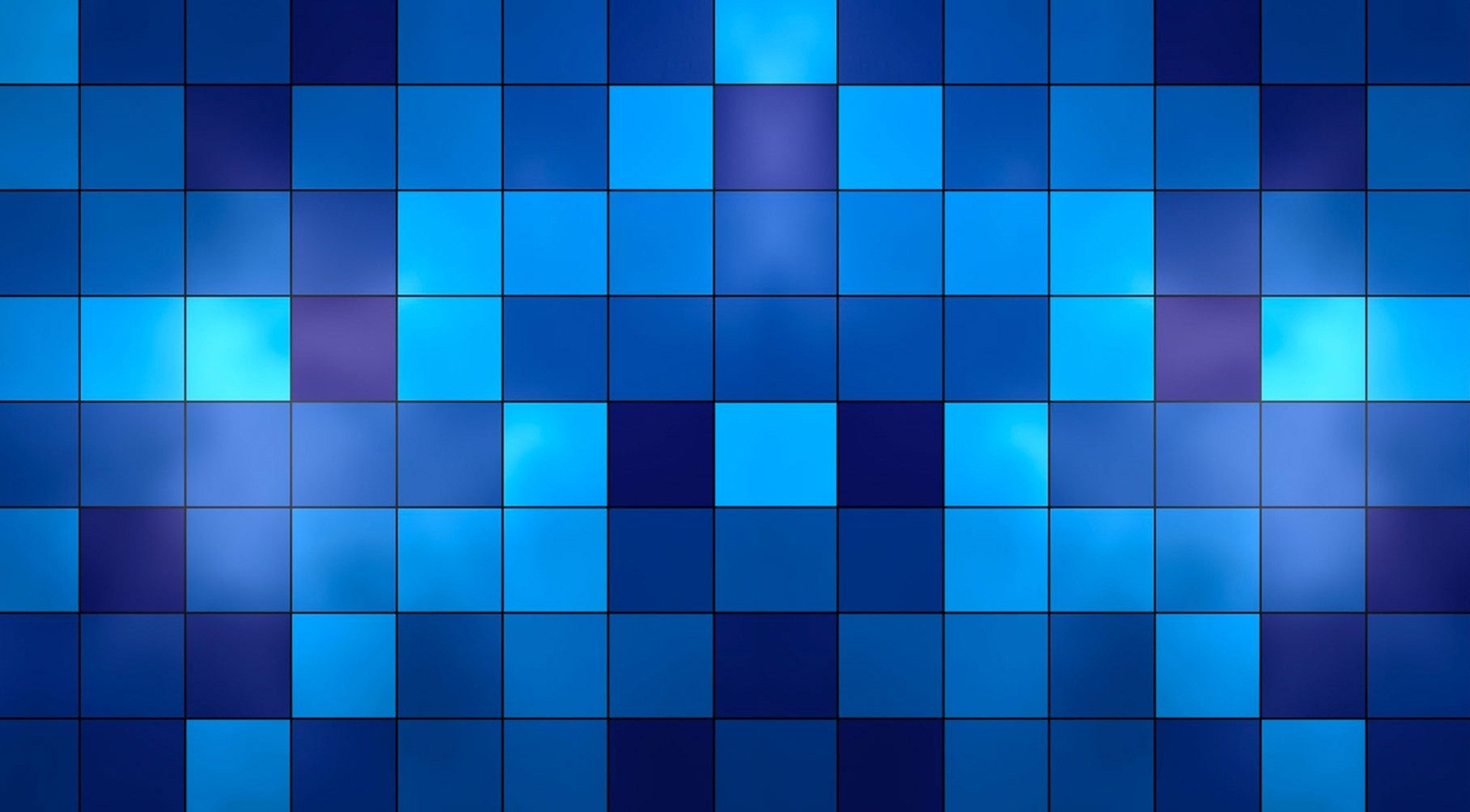I’ve noticed my posts on how to show line numbers and configure keyboard shortcuts in Oracle SQL Developer seem to get a decent amount of search traffic. So, to expand on the theme I figured it might be valuable to share the same details on customizing SQL Server Management Studio environments. For this, I will keep these details in a single article.
In these examples I am using SQL Server Management Studio version 18.8. This version is freely available to download from Microsoft here. However, these setting have been in the same location of SSMS since I started using MS SQL all these years ago (SQL 2005 Anyone?).
Application Setting
To access the application options in SSMS, navigate to the Tools menu and select Options. Many of the options for customizing SQL Server Management Studio will be found here.

Showing Line Numbers
Once in the options screen, in the list on the left navigate to Text Editor → All Languages → General. Toggle the Line Numbers option to enable or disable.

Keyboard Shortcuts
While in the options screen, in the list on the left navigate to Environment → Keyboard → Query Shortcuts. In this screen you can add various keyboard shortcuts to run queries or stored procedures using hotkeys.
By default, SSMS comes with Alt+F1, Ctrl+1 and Ctrl+2 mapped to sp_help, sp_who and sp_lock respectively. I like to add a mapping to Ctrl+F1 for sp_helptext which will retrieve the definition of the highlighted stored procedure or function.
The great thing about keyboard shortcuts is you can highlight text and hit a given hotkey and the highlighted text will be input for the stored procedure/function. For example, sp_helptext requires an object name as input. To query sp_helptext the syntax would look like this: sp_helptext [ @objname = ] 'name'. With the keyboard shortcut, you only need to highlight the text in the editor and hit the hotkey (Ctrl+F1 in this case).

In Short
As you can see in these menus, there are several changes you can make when customizing SQL Server Management Studio for your needs. When working in a new environment these two changes are the ones I make immediately. Enjoy!